OEM OS frustrations, revisited
Many of you wrote in regard to last week’s link to an article about the many folks who are having problems getting their promised OEM upgrades to Vista. It seems Dell (the subject of the original article) isn’t the only culprit; I also heard from people who had bought computers from Acer, Toshiba and other manufacturers with the upgrade option and have not been able to get their upgrades.
On a different but related note, many of you tell me that now that Vista has been released, many hardware vendors aren’t giving you any choice about it. Attempts to buy new computers with XP installed have resulted in many of you being told by Dell, HP, Acer and others that the model you’re buying can’t be ordered with XP installed.
Vista update released
Although no security patches were released on this month’s Patch Tuesday, Microsoft did release an update for Vista that will address compatibility issues with several applications. Several of these are games, but it also improves compatibility with some third party security-related software such as Trend Micro’s PC-cillin and AOL’s Safety and Security Center. If your Vista machine has automatic updates turned on, you’ll get the update automatically. If not, you can download it here.
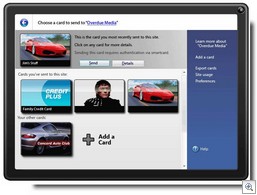 Windows CardSpace makes identity management easier
Windows CardSpace makes identity management easier
If you peruse the Vista Control Panel, you’ll run across a brand new applet called Windows CardSpace. If you’re like most new Vista users, you won’t have any idea what it is. CardSpace is the client piece of Microsoft’s information card technology, an “identity selector” that allows users to select from a set of cards holding their personal information to authenticate to certain web sites or services, without having to remember all those user names and passwords. You can read all about it here.
How to add or change a user’s picture in XP
You can display a photo next to your name in the list of user accounts on the XP Welcome screen and on the Start menu. Here’s how to change the picture:
- Click Start Control Panel.
- Double click the User Accounts applet.
- Select the user account for which you want to change the picture.
- Click Change the Picture.
- Click Browse For More Pictures, navigate to the graphics file you want to use and click it.
- When the picture you want is highlighted, click Change Picture.
How to resize Vista desktop icons
One of the complaints I hear about the Vista GUI is that “the icons are too big.” Well, fixing that is a simple matter. Here’s how:
- Right click an empty space on the desktop.
- Select View.
- Click Classic Icons.
Another way is to use the scroll wheel on your mouse or trackball. With the cursor on the desktop, press and hold the CTRL key and scroll the wheel to make icons larger or smaller.
IE 7 vulnerability lets phishers attack
A new vulnerability has been discovered in Internet Explorer 7 that could allow phishers to display fake content for trusted sites, without creating a false URL. The exploit takes advantage of the “Navigation Cancelled” page, and it’s recommended that you not click any links on that page until there’s a fix for the flaw. IE 7 is affected on both XP and Vista. Read more about it here.
Using XP on a computer with a quad core processor.
Is a quad core considered a single processor or as four? Well, good news for quad core fans: Microsoft has specifically defined a “processor” as a single chip that houses a collection of one or more cores. This was first announced in the document titled Multicore Processor Licensing that was published on the Microsoft web site in 2004 in expectation of the release of the first dual core processors. This document explicitly states that “Windows XP Professional can support up to two processors, regardless of the number of cores on the processor.”
Troubleshooting startup problems in Windows XP
Can’t get XP to start up properly? Unfortunately, there are a number of different possible causes, from corrupted files to hardware problems. You can find a quick guide to help you diagnose and fix the most common startup problems in KB article 308041.
How to set special permissions for files and folders in Windows XP
Special permissions are customizable sets of permissions that you can apply to files and folders stored on an NTFS-formatted partition. If your computer doesn’t belong to a domain, you’ll need to disable simple file sharing in order to set these permissions. KB article 308419 explains what all the available special permissions are and how to view, set and remove them.
How to use the Bootrec.exe tool to troubleshoot and repair Vista startup issues
If you have problems with the master boot record (MBR), boot sector or boot configuration data store (BCD store) that cause startup problems in Windows Vista, you can use the Bootrec.exe tool in the Windows Recovery Environment to figure out what the problem is and repair it. Find out how in KB article 927392.
Deb Shinder