Office and OS Patches Coming This Week
This month’s Patch Tuesday falls on January 9th, and we’re expecting Microsoft to release eight security bulletins, four of which include patches for vulnerabilities in Microsoft Office. Three bulletins pertain to Windows and one is for Visual Studio. Remember that critical security fixes will be downloaded and installed automatically if you use Windows Update/Microsoft Update in the default setting, but if you don’t, be sure to check out these patches. More here
Money back for unused Windows licenses?
We haven’t tried this ourselves, but according to this article, if you buy a new computer from an OEM that comes with Windows, but you are going to install Linux or another operating system on it and not use Windows, you can get a refund for the Windows license from the hardware vendor. You cannot have accepted the Windows EULA. Read more here.
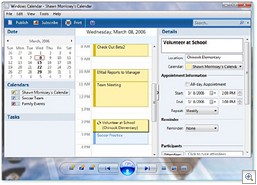 Windows Gets a Built in Calendar
Windows Gets a Built in Calendar
One brand new feature for Windows Vista is a built-in calendaring application, called – appropriately enough – Windows Calendar. It provides similar functionality to Outlook’s calendar feature, but it’s a separate application from Windows Mail. You’ll find it in the All Programs menu. As with Outlook, you can share your calendar with others, and you can create multiple calendars for different purposes and publish the calendars for others to subscribe to. Calendar items are color coded and there’s a search box for finding specific appointments and tasks. You can set up recurring events or add reminders so you’ll be notified prior to an appointment.
It’s a pretty full featured little application, and for those who don’t have Outlook, will make a valuable addition to the functionality of Windows. For more info and to see screenshots, click here.
How to save a search query
Much has been made about the cool new search features in Vista, but many folks aren’t taking advantage of all that XP has to offer in the search department. For instance, did you know you can save a search query for future use? Here’s how:
- In the Search Companion window, click the File menu and select Save Search.
- In the Save In box, type the location where you want to save the query.
- Type a name for the file in File Name box.
- Click Save
Search queries as saved as .FND files. By default, they’re saved in your My Documents folder. To use a saved query, just open My Documents or the location where you saved the .FND file and double click it. You can change the criteria before clicking Search if you need to.
Online Safety and Security Magazine
Microsoft is now publishing a Safety and Security online magazine that’s specially targeted at home users. You can download the inaugural edition on the Microsoft web site. Or you can subscribe to the free Microsoft Security for Home Computer Users monthly newsletter in either text or HTML format.
Do you want to change the default location for the My Documents folder?
If you want to the My Documents folder to a different location (for example, a different drive so that if you have to reinstall the OS, it will still be preserved), it’s a simple operation. The proper way to change the location of the My Documents folder is to change the target location, like this:
- Right click My Documents on the Start menu, and select Properties.
- Click the Target tab.
- Type the path to the folder where you want to move My Documents, or click Move, select the folder where you want to store your documents and click OK. You can create a new folder by clicking Make New Folder.
- In the Move Documents dialog box, click yes to move your existing documents to the new folder.
How to reset the nickname cache in Outlook
Outlook can automatically complete the names of recipients to whom you’ve previously sent mail, but if the cache gets corrupted, this feature may stop working. You can reset the cache by following the instructions in KB article 287623.
Extending the desktop while playing video may cause problems
If you’re running multiple monitors on XP and you try to extend the desktop to a secondary display while playing a video in Windows Media Player on the primary display, you may find that you lose the video portion, or that the video stops altogether and displays an error message when you try to restart it. This is caused by a problem with DirectDraw. For workarounds, see KB article 325771.
How to connect an Xbox 360 to an XP computer
If you’re one of many who received an Xbox 360 game console for Christmas, now all you need to do is connect it to your home network so you can view the photo and music files stored on other computers and the TV programs recorded by your Media Center PC (if applicable). For info on how to make the connection, see KB article 909536.
You get an error message when you try to add a printer
If you try to use the Add Printer wizard to add a local or network printer to your XP computer and you get an error message that says “Operation could not be completed. The print spooler service is not running,” this means the Spooler service has stopped working for some reason. You need to restart it, either via the graphical interface or the command line. For instructions on how to carry out both methods, see KB article 314876.
Deb Shinder, Microsoft MVP
