Bad hard drive sounds
If your had drive is making a funky sound, you can go to this useful website. For example, a slow spindle motor sounds like this.
Vista Sidebar and Gadgets
One new feature in Vista that beta testers seem to either love or hate is the Sidebar, which appears by default vertically aligned on the right side of your monitor screen and contains a variety of “gadgets,” little quickly-accessed applications like a notepad for typing or pasting quick notes, an RSS feed display, weather forecasts, CPU and memory monitors, a slideshow that displays the photos in your Pictures folder, a stock ticker, clocks, a calculator and much more. See the sidebar here.
You can choose from the gadgets included in Vista, or download new ones from the Microsoft Windows Live Gallery web site. You can move the sidebar to a secondary monitor or to the left side of the screen, and you can turn it off if you don’t like it taking up screen real estate. Link here.
How to get the look of Vista without giving up XP
Some have written me to say that they tried the Vista beta and love the new interface – but went back to XP because their computers had hardware peripherals (usually sound cards or video cards, but sometimes NICs and other essential components) or software applications that wouldn’t work with Vista.
A couple of you have told me that you’ve found a way to get the Vista look on your XP machines by installing the Vista Transformation Pack. Although you don’t get the “under the hood” changes to Windows (such as the new Explorer), it does make XP look and feel more like Vista – including adding the Sidebar. Best of all, it’s free. You can download it from here. (Note that we were unable to download the program from its vendor’s web site. We kept getting an error when we downloaded the file there. Also, there’s a rather silly little dialog box you have to go through to get to the installation program. Alternative link here.)
However, strong disclaimers apply — use this software at your own risk. For example, this dialog box doesn’t engender a great deal of confidence:
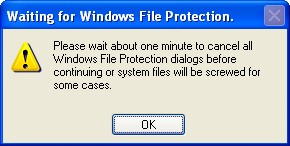
I would stay away from and wait for Vista.
Files that are automatically skipped by the backup program
If you use the backup program built into Windows XP, it’s important to note that certain files are skipped by default during the backup and restore process. These include files that are locked by other applications, as well as other files depending on permissions, temporary nature and remote registry files. To find out more about this, see KB article 104169.
Description of Windows File Protection Feature
All editions of Windows XP include Windows File Protection (WFP), which prevents programs from overwriting critical system files, such as .DLL, .EXE and .SYS files that are installed as part of Windows. If you want to know how WFP works and how protected system files can be replaced, see KB article 222193.
Saving files from Office programs resets security settings
If you’re running Windows XP Pro, you can protect your files by setting file level (NTFS) permissions to specify what users or groups can access them, both across the network and on the local machine. However, if you save a file in Microsoft Word, Excel or PowerPoint XP/2003, you may find that the NTFS permissions get reset because of the way Office programs create temp files when you edit them and delete the original files when you save the changes. Luckily, there are some workarounds to this problem. Find out about them in KB article 102888.
Deb Shinder, MVP
