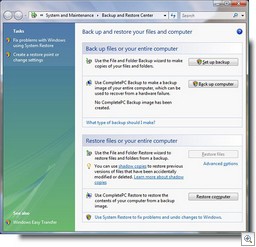 Back up Your Entire Computer without Third Party Programs
Back up Your Entire Computer without Third Party Programs
The new Backup and Restore Center in Windows Vista is one of its nicest little known features. Along with the ability to create backups of your important files and folders, you can create an image of your entire computer, which can be restored in case of a hardware failure. You can back up to another hard disk, so it’s super simple to install an additional internal disk in your computer or connect a USB removable drive and do a backup to it. The backup process is quick – I backed up both my C: and V: drives, which contain Windows XP and Windows Vista and all of the programs installed on each, in under ten minutes. And you can continue working while the backup proceeds. For more info about Vista Backup and Recovery, click here.
Run virtual machines on Vista
The latest version of Microsoft’s desktop virtualization software, Virtual PC 2007, supports Windows Vista as either the host or the guest operating system. It’s currently in beta testing, and you can apply to participate in the beta program here.
Note that only Vista Business, Enterprise and Ultimate versions are supported. I installed the 32-bit version on Vista Ultimate. The download is a little over 28 MB and installation went smoothly.
How to Prevent Network Share Shortcuts from being added to My Network Places
A shortcut is automatically added to My Network Places on your Windows XP computer if you open a file that’s located on a share on another computer on the network. If you don’t want this to happen, you can change Group Policy to prevent it. Here’s how it’s done on a computer that doesn’t belong to a domain:
- Click Start Run and type mmc.exe. Click OK to create a new MMC.
- In the new MMC, click Console and select Add/Remove Snap-in.
- Click Add.
- Click Group Policy, then click Add again.
- Leave the default (Local Computer) and click Finish.
- Click Close, then OK.
- Expand User Configuration under Local Computer Policy in the left pane.
- Expand Administrative Templates, then expand Desktop.
- Right click Do Not Add Shares of Recently Opened Documents to My Network Places.
- Click Properties.
- Click Enabled.
- Click OK.
Windows Home Server: What will it do for you?
One of the more interesting products that debuted at CES 2007 earlier this month was Microsoft’s Windows Home Server (formerly known as Quattro or “Q”). WHS is expected to go into private beta testing in February. Meanwhile, consumers are wondering exactly what this product is supposed to do for them. The idea is to create a server for home networks that’s simple to use and will provide you with a centralized storage place for your documents, videos, photos, music and other files, easily accessible from all the computers in your home. You can read more about it on Paul Thurrott’s SuperSite.
Vista Family Pack Discount
If you have several computers in your home, you might wish there were a way to upgrade them all to Vista without having to pay the full price for the operating system several times over. Well, Microsoft has announced a “family pack” discount for those who buy a copy of Vista Ultimate, which will allow them to purchase two copies of Vista Home Premium at a discounted rate (expected to be somewhere between $50 and $99 each). The regular price for Home Premium is $239.
It’s also going to be easy to upgrade from one version of Vista to another (for example, from Home to Ultimate) because several versions will be included on the DVD, and by paying the additional licensing fee you’ll be able to install the upgraded version and use it immediately. Click here for more information.
Network Magic: A Caveat
Last week, we mentioned a product called Network Magic that makes it easier to set up your home network. Some of you wrote to say that although it works fine if you have a broadband Internet connection, but it uses a lot of bandwidth and it doesn’t do so well with dialup. So, based on reader feedback, we don’t recommend this product if you’re still connecting to the Internet with a modem. Also, run the trial version through its paces. One user reported intermittent network connection problems with his wifi connection (this could be a bug that’s going to be corrected).
Having problems with WGA validation?
If you I get a message that says “Windows Activation Required. Windows must be activated in order to determine if the Windows product key installed on this computer is genuine”, one known reason that this sometimes happens is because the Wpa.dbl file has been set to read-only. Try this:
- Click Start Run.
- In the Run box, type: attrib -r %windir%sytem32wpa.dbl
- Click OK
Or navigate to the wpa.dbl file in the System32 folder in Windows Explorer, right click the file and select Properties. On the General tab, under Attributes, make sure the Read-only checkbox is unchecked.
If this doesn’t work, check out KB article 916247, on how to use the WGA Diagnostics Tool to determine why the copy of Windows has not been validated:
Troubleshooting L2TP/IPsec VPNs in Windows XP
If you use L2TP with IPsec encryption to create a VPN connection on your Windows XP computer, for instance, to connect to your company network from home, there are a number of problems and issues that can come up. If you’re having problems or getting error messages on your VPN connection, check out KB article 314831.
XP stops responding if you log off when multiple users are logged on
You might find that, when more than one user is logged onto your XP computer with Fast User Switching enabled, when you log off, Windows hangs up with a black screen. This happens if a program is running in the context of another logged on user other than the one who logs off. The latest service pack should fix the problem, and there is also a hotfix available specific to this issue. To find out how to get it, see KB article 328934.
Deb Shinder, MVP
