Vista Drivers: Keeping ‘Em Coming
Vista has gone RTM, but that doesn’t mean it’s “finished,” especially in terms of things like adding hardware driver support. Jim Allchin of Microsoft assured us in his blog last week that they’ll be adding more to the 19,500+ device drivers that are included on the Vista DVD. There’s already an additional 11,700 drivers that will be available on Windows Update. Read the full post here.

The Office Ribbon: You’ll be Seeing More of It
The “ribbon” interface is the most controversial new feature in Office 2007. It seems you either love it or hate it. So there’s good news or bad news, depending on your point of view: Microsoft is licensing the Ribbon UI to other software makers, so they can make their programs look and feel more like Office (exception: programs that compete directly with Office applications). Luckily, I like the ribbon. My husband is a ribbon-hater, so he’s not going to be happy about this. Read more here.
Zune doesn’t work with Vista?
Speaking of Vista compatibility, we’re hearing from some sources that the new Zune music player from Microsoft doesn’t work with Vista. We also hear that it will be compatible eventually, but we’re not sure when. Link here.
Microsoft Desktop Stereograms
Did you know that some of the standard desktop wallpapers that come with Windows are stereographic images? Reader Tom M. tells us to try the Feather Texture, Gone Fishing and Coffee Bean backgrounds, looking at them like regular stereograms. When they “click in,” the desktop icons will seem to hover above the background and moving your head causes an apparent perspective shift between icons and background. Sure enough, it works. Cool! And reader Jeff B. sent us this link to a site where you can make your own stereograms.
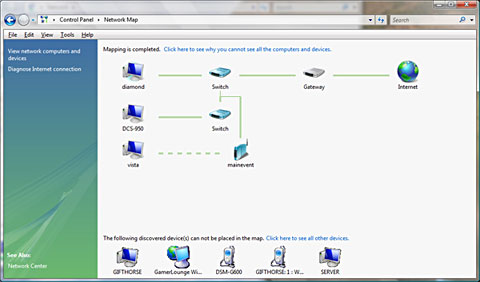
Vista: Exploring the Network Map
Vista includes a new look to the network connections interface, called the Network Center. The Network Map displays a diagram showing your computer and other computers and devices near it. To view the map:
- Click Start | Control Panel
- Under Network and Internet Connections (in non-classic view), click View Network Status and Tasks.
- In the Network Center, under Network Map, click View Full Map.
This displays the computers and devices (such as routers and switches) that Vista detected, and how they’re connected to one another. For more about this feature, click here.
How to roll back to IE 6
If you want to uninstall IE 7 and go back to IE 6, here’s how:
- Click “Start,” and then click “Control Panel.”
- Click “Add or Remove Programs.”
- Check “Show Updates” at the top of the dialog box.
- Scroll down the list and highlight the version of Internet Explorer 7 that you are running, and then click “Change/Remove.” (If you are running Internet Explorer 7 Beta 2 Preview – March 20 or later, it is not necessary to check “Show Updates.”)
If you get an error message saying you can’t uninstall from the logged on user account, you may have to log off and log back on with a different account, or edit the registry to bypass the user account check:
- Click Start | Run.
- In the Run box, type regedit and then press ENTER.
- Navigate to HKEY_CURRENT_USERSoftwareMicrosoftInternet Explorer.
- Right-click the Internet Explorer key, select New, and click DWORD value.
- Type InstalledByUser as the name of the new value, and then press ENTER.
Now try the uninstallation again.
Browser Bug Puts Passwords at Risk on both IE and Firefox
A new exploit can allow hackers to embed forms in message boards, blogs and other forums where users can enter HTML messages, that can trick users’ browsers into sending password information to the hacker. Firefox is most vulnerable because of the way it stores passwords, but Internet Explorer can also be at risk. To protect against it, you should disable the password autosave feature in your browser. Read more here.
How to display the menu bar in IE 7
I’ve heard complaints that the menu bar (File, Edit, View, Favorites, Tools and Help) is missing in IE 7. Actually, it’s still there, it’s just not displayed by default. To show it continuously, right click one of the toolbars that is displayed, and click to check “Menu Bar.” Or you can display the menu bar temporarily by hitting the ALT key. As for sites that don’t work, sometimes this is because they don’t recognize the browser version. There’s a utility you can run that will cause IE 7 to emulate IE 6 for these sites. Direct download from here.
Computer stops responding when hibernation starts
If your XP computer stops responding when hibernation starts, it may be because you have Fast User Switching enabled. This problem can be resolved by installing the latest service pack, but if you’re unable to do so (for instance, because of a known application compatibility), there is a separate hotfix available for this problem. To find out how to get it, see KB article 834202 here.
The Add/Remove Programs tool displays installed programs incorrectly
Sometimes the Add/Remove Programs tool in Control Panel displays no listed programs, or displays the programs incorrectly. This can happen when the uninstaller removes registry entries that it shouldn’t. You can fix the problem by editing the registry to re-register the Control Panel application or recreate the missing registry keys and values. For explicit instructions on how to do so, see KB article 266668 here.
Email security and productivity tips
IT Security recently published piece entitled “Hacking Email: 99 Email Security and Productivity Tips.” Link here.
Deb Shinder, MVP
