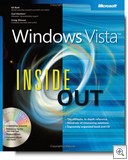 Read any good (Vista) books lately?
Read any good (Vista) books lately?
Now that many of you have upgraded to Vista, or bought new computers that come with it pre-installed, you may be looking for a good book to help you navigate all the changes in the interface and new features. I recently read Windows Vista Inside Out from Microsoft Press, written by Ed Bott, Carl Siechert and Craig Stinson, and found it to be a comprehensive manual (over 1000 pages) that will help you master the basics without making an avocation of hunting through the Help files. You can get it from Amazon at a great price here.
Decreased performance on multiple processor computers running XP SP2
If you’re running Windows XP with Service Pack 2 on a multi-processor system that supports processor power management features, you may find that performance is slow or that you encounter other unexpected behavior. If this happens, you need the update that can be downloaded from the link in KB article 896256.
Change Analysis Diagnostic Tool for XP
If you want to track changes made to certain parts of the operating system, you can download the Change Analysis Diagnostic Tool, which scans the computer and displays recent changes to software programs, hotfixes and downloads from Windows Update, Browser Helper Objects, drivers, ActiveX controls and changes to loaded applications and startup objects. More information and a download link are available in KB article 924732.
Deepfish aims to make mobile web browsing better
If you’ve tried to visit traditional web sites with Pocket Internet Explorer and other web browsers made for smart phones and Pocket PCs, you know it can be a less-than-pleasant experience. But that may change soon. It’s still in early beta testing, but Microsoft’s Deepfish technology is expected to making browsing the web on your mobile phone or handheld computer a lot more like surfing on your desktop computer. You can read more about it and view a demo here.
Bring your computer to work, give up your privacy?
The 10th Circuit Court of Appeals ruled last week that if you bring a personally owned computer to work and connect it to the network, you give up your expectation of privacy for the data stored on that computer. The case came about as the result of a warrantless search of a personally owned computer in the workplace that was found to contain child pornography. A key point was that the owner of the computer didn’t use a password to prevent others from accessing it. The password functions much like placing a “no trespassing” sign on your property – it demonstrates your intention that the land or computer be private. Read more about the case here.
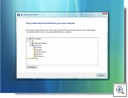 Transferring files and settings from another computer to Vista
Transferring files and settings from another computer to Vista
If you upgrade your current computer from XP to Vista, it will keep all your data where it belongs and most applications should work. But if you buy a new machine, or wipe the hard drive and start over with Vista, you can use the Easy Transfer Wizard to port your data and configuration settings to the new machine. Just run the Vista installation DVD on the XP system and select Transfer Files and Settings From Another Computer. Or if you don’t have the installation disc, you can run the wizard on the new computer and copy the program files to a USB drive or burn them to CD or DVD to run on the XP machine.
This feature will migrate files and folders, email and contacts, user preferences (such as wallpaper, taskbar options, accessibility options, network printers), Internet settings and Favorites and application settings for Microsoft programs and a large number of third party products. For more info on how to use the Easy Transfer Wizard, click here.
How to save keystrokes in IE
Typing URLs into the address bar of the web browser can get tedious, but you don’t always have to type that entire address. You probably already know that IE automatically adds “http://” when you begin a URL with “www” but did you know that it will add “http://www” to the beginning and “.com” to the end of whatever you’ve typed if you then press CTRL+ENTER? So, to go to my web site at www.debshinder.com, you only have to type “debshinder” and then hit CTRL+ENTER, saving a number of keystrokes (Note that this also works in Firefox 2.0.0.3).
How to completely clean out the Temp folder in Vista
If you use the Disk Cleanup utility in Vista to clean out your Temp folder, you may be unknowingly leaving hundreds of files there, because it only lists the files that are more than a week old. If you want to adopt a “no temp file left behind” policy, you have to empty the folder manually. Here’s how:
- Click Start and in the Search box, type %temp%
- This will open the Temp folder, which is located by default in the Users
AppDataLocal path on the drive where Vista is installed. - Manually highlight all files by pressing CTRL+A.
- Press Delete or right click and select Delete from the context menu.
User question: Can’t hide inactive icons anymore in XP
Suddenly I can’t hide the inactive icons on the system tray anymore. The check box to hide them is checked, and it worked just a few days ago, but suddenly it doesn’t work. I’m using XP. It’s not a major problem but it’s annoying. Can you help?
ANSWER: Try this: Right click the taskbar and select Properties Customize. If you see that all the items there are set to “Hide when inactive,” set one of them to “Always hide.” If the system tray then starts working normally, you can reset the item back to “Hide when inactive” and it should continue to hide and display normally. This has worked for a number of other users. If this doesn’t work, you might try restoring the system to a system restore point made prior to the occurrence of the problem.
Troubleshooting Vista upgrade error messages
Microsoft has created a collection of links to KB articles that pertain to various error messages you may encounter when upgrading to Vista. See the list in KB article 930743.
Until next week,
Deb Shinder
