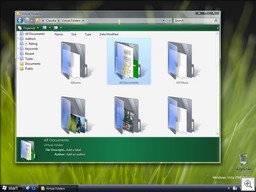Vista’s Virtual Folders make it easier to find what you’re looking for
Search functionality has been improved in Vista in several ways. One is the addition of virtual folders. Unlike “real” folders, they don’t actually hold any data, but they contain pointers to files located in different folders on the hard disk(s). Using the virtual folders feature, you can create collections of files based on whatever criteria you want. For example, I store articles I’ve written in folders according to the publication or company that commissioned them. But sometimes it would be more convenient to have them organized according to the topic (for instance, to be able to quickly access all the articles I’ve written about Voice over IP). Sure, I manually create a VoIP folder with shortcuts to the articles in their original folders, or I could do a keyword search every time I wanted the VoIP articles. But with Vista, when I do that search, I can save the results to a virtual folder so it’s there anytime I need it. Neat! Read more about virtual folders here.
Speaking of Vista— here’s the video that shows what it was supposed to be like.
How to change power options to avoid password prompt
Are you prompted to enter your username and password whenever your Windows XP computer resumes from standby? You can change the power options settings to avoid having to do this (but for best security practices, only make this change if your computer is in a physically secure location). Here’s how.
- Log on with an administrative account.
- Click Start | Run and in the Run box, type powercfg.cpl and click OK, or click the Power Options applet in Control Panel.
- In the Power Options dialog box, click the Advanced tab.
- Click to uncheck the box labeled Prompt For Password When Computer Resumes From Standy.
- Click OK.
QUESTION: Recently I’ve been getting a lot of weird email messages. They aren’t exactly spam – at least they aren’t trying to sell anything that I can see and they don’t contain any links for me to click. They’re just full of gibberish, what appears to be random words and phrases. Who in the world is sending these things and why? — Genie L.
ANSWER: You’re right: they aren’t spam, but they are sent by spammers. The point isn’t to get you to buy anything, but to get you to mark the unwanted messages as spam in order to confuse your Bayesian spam filters. Most anti-spam programs now use some form of Bayesian filtering – this is a way of using statistical methods to classify messages as spam (or not). The software “learns” to recognize what you consider to be spam based on the messages that you mark as spam. It’s a great idea and works well – except when the filters are “poisoned” by lots of messages that contain large amounts of random words and phrases that’s likely to appear in legitimate messages.
Bayesian poisoning messages sometimes consist of random words and sometimes a block of text from a literary work or the like. In either case, the goal is to confuse the filters and render them useless.
It’s also possible that even though they don’t contain links, some of the gibberish messages may contain web beacons. These are tiny, transparent (and thus invisible) graphics files placed in HTML email messages. When you open the message, your email client downloads the graphic from the sender’s server. This lets the spammer know that the email address is a “live” one.
If you try to extend your desktop to a second monitor while Windows Media Player is playing a video on the primary monitor, you may have problems, including sound with no video, or the video stops and won’t start again. This has to do with the DirectDraw implementation in Windows XP. There are a couple of workarounds, although they’re somewhat along the lines of the old joke: “Doctor, it hurts when I do this.” “Then don’t do that.” See KB article 325771 for more info.
Troubleshooting keyboard problems
Most of the time we take it for granted, but when your keyboard stops working correctly (or at all), it’s awfully hard to get anything done on your computer. Keyboard problems can range from a total loss of functionality to more confusing happenings, such as the wrong characters appearing when you type. For help in solving your keyboard troubles, see KB article 258826.
Until next week,
Deb Shinder, MVP