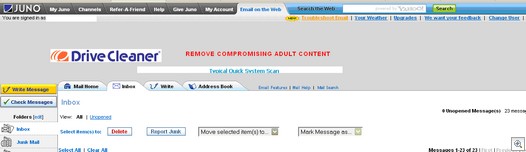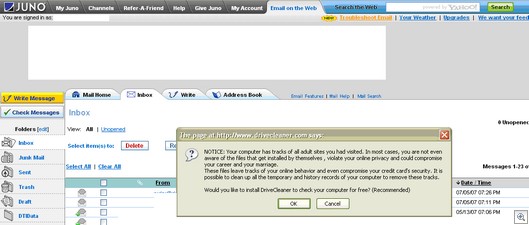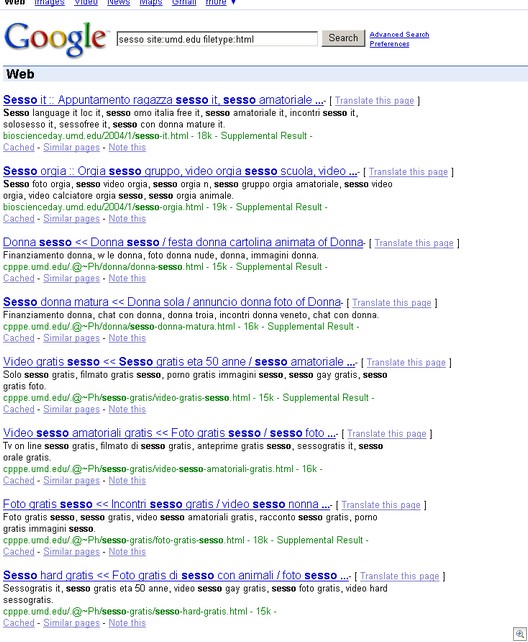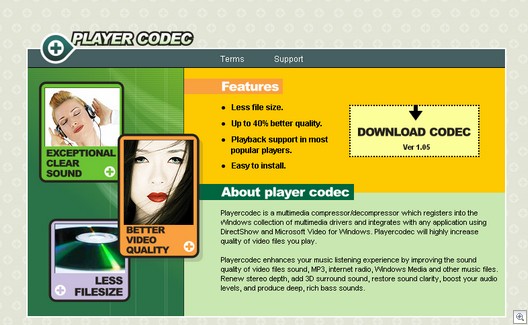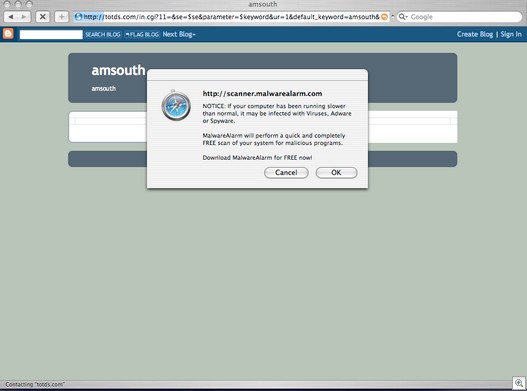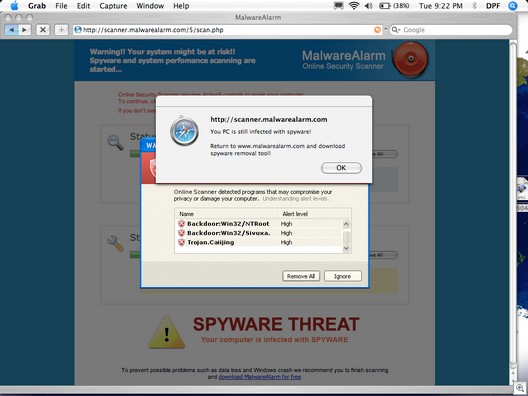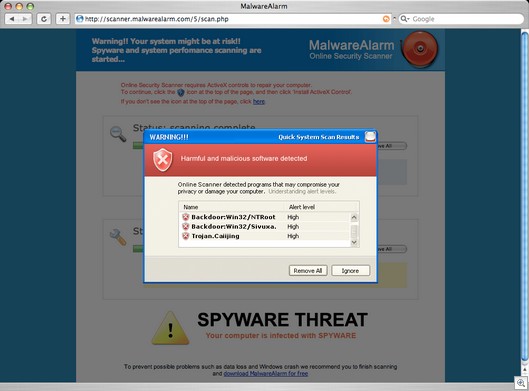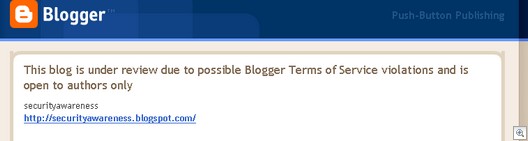The term “computer dependency” is often used to describe so-called “Internet addiction,” or the excessive use of personal PCs by individuals who spend a great deal of their time online. However, there’s another kind of computer dependency that we, as a society, all suffer from today. That’s the ever- increasing dependency of all our essential systems, from public utility services to privately operated companies, on computers. Most of these would no longer be able to function at all if their computers went down.
And that’s not just a theoretical statement. Occasionally those computers do go down, and we get to see the world (or at least a little part of it) grind to a halt. A couple of weeks ago, United Airlines’ computer system that handled the dispatching of flights from one airport to another – the main flight operations system – suffered a “glitch” (as described by news stories) that grounded hundreds of flights for a few hours and left passengers stranded or delayed.
The system also provides maintenance information, crew scheduling and flight plans for pilots. You’d think such a mission-critical system would have a backup, and it did – but apparently that system failed as well.
Of course, it’s not the first time something like this has happened. Back in December 2004, some will recall that Conair cancelled 1100 flights on Christmas Day because of a computer problem, disrupting the holiday plans of thousands of people.
And of course it’s not just the airlines that are vulnerable to computer-caused troubles. If you stop and think and about it, almost important area of our lives is now controlled to some degree by technology. The banking system is dependent on computers; as money becomes more and more a matter of bits and bytes rather than pieces of paper backed by gold, a major computer malfunction (or a major hack) carries the possibility of wiping out all evidence of your life’s savings in one fell swoop. Sure, there are still paper records and you’d probably eventually end up getting it back, but there is a very real chance that you might be denied access to your funds for days, weeks or even longer.
A few years ago, a Canadian bank was hit by a software problem that caused withdrawals, deposits and transfers of some customers to be replicated, so that if, for example, you took out $100, it appeared twice on the transaction record, showing a total withdrawal of $200. Although the bank assured everyone that their money was safe and all errors would be corrected, no details were given as to what caused the problem.
Just last month, another “glitch” at a regional bank in the northeastern U.S. delayed the posting of deposits to customers’ accounts, causing problems for some people who needed to make withdrawals immediately.
As scary as it may be to consider the possibility that a computer problem could leave you financially destitute, at least temporarily, there are even more frightening aspects to our dependency on computers. Only a few weeks ago, Russian computers on the International Space Station went down. These include the computers that maintain the station’s position in orbit as well as the ones that provide oxygen and remove carbon dioxide from the air – an essential system if ever there was one.
No one’s life was immediately imperiled, but in the worst case scenario, such a problem could result in the necessity to abandon the station.
Coming back down to earth, there are people whose lives lie in the “hands” of computers every day. The healthcare industry now uses computers for everything from scheduling patient appointments to running life support equipment to performing surgery. In 2005, officials in Calgary, Canada discovered a glitch (there’s that word again) that affected a web site used by doctors to view lab test results. It was reported that around 2000 patients could have received incorrect treatment because of the erroneous information posted to the site.
Surgeons today can operate on patients without even being in the same room (or the same country) through robotic arms controlled over high speed data links. An Italian surgeon has even developed a software program that can use the data collected from prior surgeries to perform operations without any human intervention. It was used to perform unassisted heart surgery for the first time in 2006.
Much more common are artificial pacemakers and implanted cardioverter- defibrillators (ICDs), which contain small computers that monitor heart rhythms and apply an electrical shock when necessary. Thousands of people are walking around with these in their chests. Early models sometimes suffered from software errors and had to be reprogrammed
It’s not just in life threatening situations that hospitals and doctors’ computer problems can cause grief for patients. Only a week ago the L.A. Times reported that a computer error caused a hospital to send a bill for $962,120 for a four day stay to treat minor injuries. The correct billing amount (which is bad enough) was $48,106.
Of course, we encounter less serious, but nonetheless aggravating computer “glitches” all the time. Who hasn’t, at some time over the last two decades, received an incorrect bill for something and called in about it, only to be told it was the computer’s fault? Sometimes I think that’s become an awfully convenient excuse.
After all, according to some later reports, it was “human error” that caused United Airlines’ computer failure – and somehow that doesn’t make me feel a lot better. All of these gigantic computer systems have hundreds or thousands of humans operating them, and that may well be the weak link. People always make mistakes, but when those mistakes are input to a powerful networked computer system, the results can be much more damaging.
So maybe it’s not the computers themselves, but the humans sitting at their keyboards, that we really should be worried about. What do you think? Have we become too dependent on computers? Would a world-wide EMP (electro-magnetic pulse) that wiped out all the computer systems bring our society to its knees – or would it teach us a valuable lesson? Or are computers actually more reliable than people, and will things be better when the computers can handle everything without human intervention? Tell us your opinions at feedback@wxpnews.com
‘Til next week,
Deb Shinder

 Terry Savage just covered the subject of using check cards in public places
Terry Savage just covered the subject of using check cards in public places