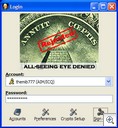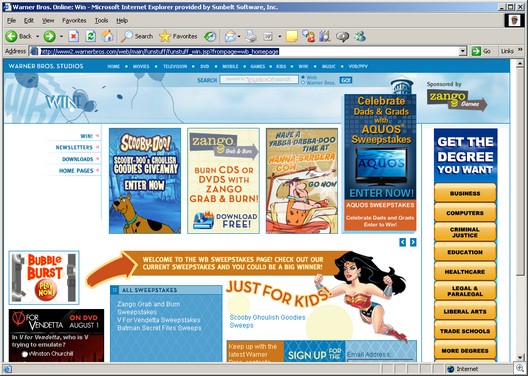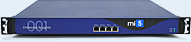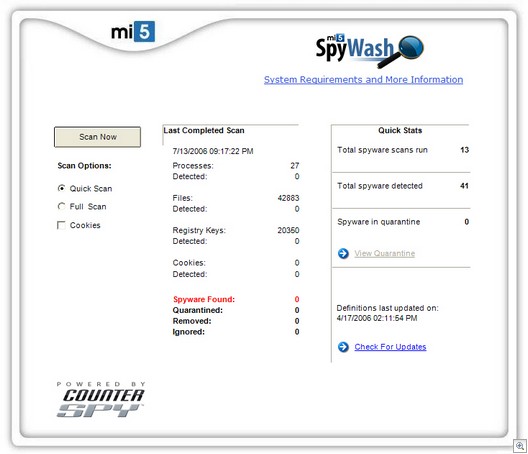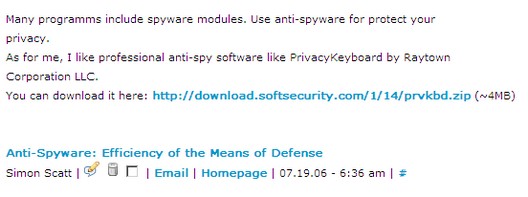How to get to the web if your browser is blocked or broken
Web browser software is blocked by administrative policy, or not working? You may still be able to get to web sites. This is a case where Help can actually be helpful!
- Open a program such as Microsoft Calculator.
- Press the F1 key to open the Help window.
- In the top left corner, click the “document with a question mark” icon.
- Select “Jump to URL.”
- Type in the URL of the website you want to visit, and it comes up in the right pane of the Help window.
Important tip: you must type the full URL, with http://, not the shortened version that starts with www.
You may be updating to IE 7 soon — whether you want to or not
I’ve been using IE 7 for so long, I forget it’s still a beta. But we’re getting close to a final release of the software, and now Microsoft has announced that they’ll be distributing it via Automatic Updates as a high priority update. Read about it here.
Because of all the improved security features, upgrading to IE 7 is considered a “must.” And I agree that, for most people, the upgrade is just good sense. But some folks may not want to have it forced on them. Enterprise customers can download a blocker tool that will prevent IE 7 from installing automatically. The easiest way for home users to accomplish this is to set your Auto Update settings to download updates automatically but NOT install them until you approve of them. For info on how to change your Windows Updates settings, click here.
“Day After” Attacks
On the second Tuesday of each month, Microsoft releases a set of security patches to fix vulnerabilities that have been discovered. The once-a-month system has a lot of advantages; users and system administrators know when to expect the fixes and can apply several at once, rather than doing it as they trickle in one by one. By hackers are taking advantage of the routine to release their exploits a day or two after Patch Tuesday so it’ll be a whole month before the patch comes out.
Read more about this sneaky practice and its most recent implementation here.
ActiveX control is downloaded twice
Sometimes you may find that when you visit a web site containing an Active X control with IE SP2, the control gets downloaded two times because of the way the Active X auto-blocking feature works. Find out how to prevent this from happening by reading KB article 922659.
Troubleshoot error messages in Outlook and Outlook Express
Email is, for many people, the most used Internet application – but there’s plenty that can go wrong. If you use Microsoft Outlook or Outlook Express as your mail client, you may sometimes receive error messages that are difficult to figure out. KB article 813514 covers some of the most common error messages and provides tips on how to resolve or work around the problems.
Pictures or other objects don’t appear in your Word document
If you’ve inserted a picture, autoshape, diagram or other object into a Word document and it’s not showing up, it may be because of the way the object is formatted and the view option that you’re using to display the document. Luckily, it’s easy to modify the view or change the formatting to solve this problem. For instructions on how to use both methods, see KB article 285957.

Doing flips over Vista’s new window switcher
One of the “cool factor” features in Vista is the new way of switching through windows, called Flip 3D. We’re all familiar with the program switcher tool in XP; when you press ALT+TAB you get a bar containing icons for your open windows that you can tab through quickly to get to the program you want. Vista has the same thing, but it actually displays a thumbnail of each window instead of an icon. However, if you want to get really fancy, instead pressing the Windows key with the TAB key. Here’s a video of what it looks like.
Want to get the same functionality on XP without upgrading to Vista? TopDesk 1.4.2 does that. Check it out here.
Deb Shinder